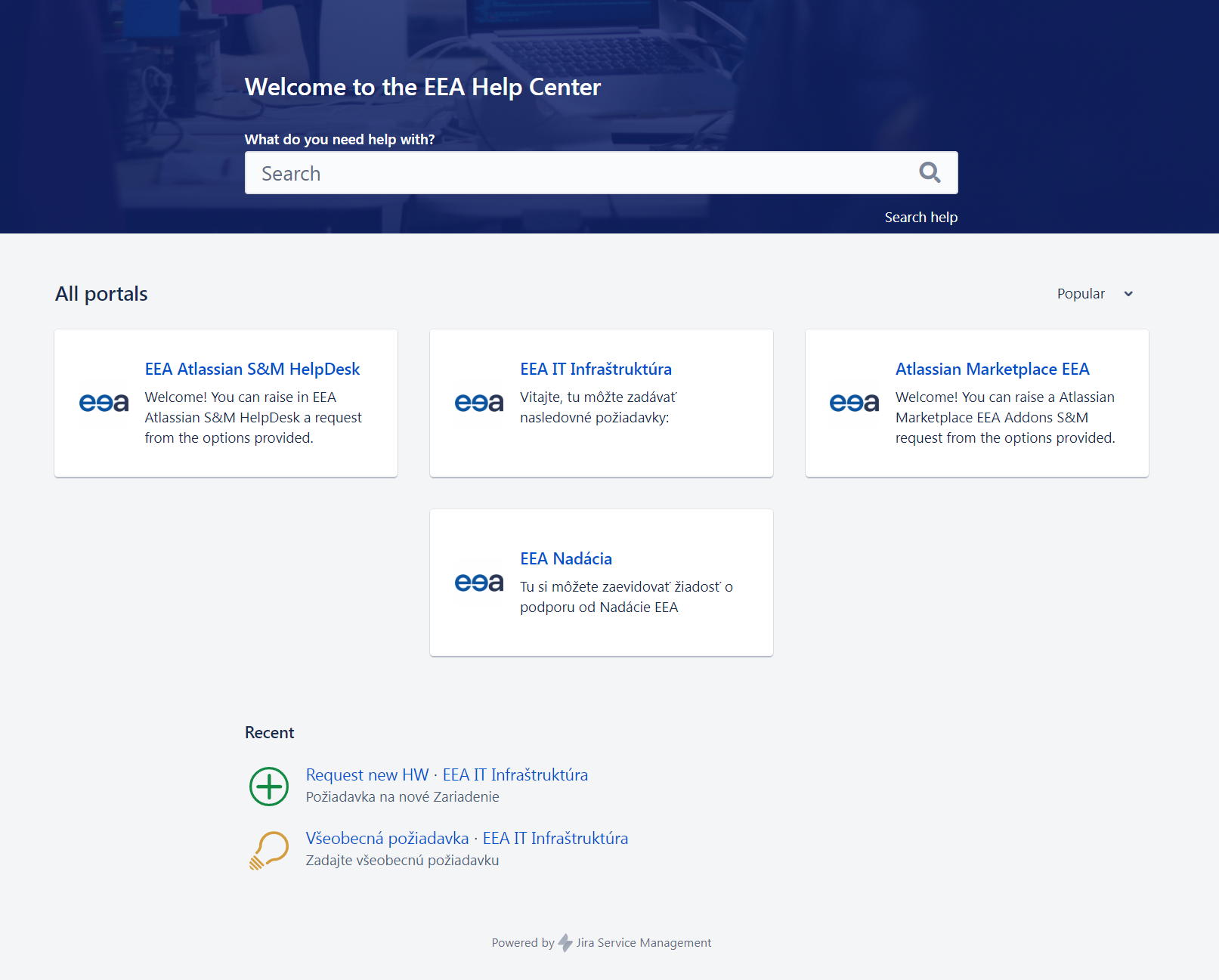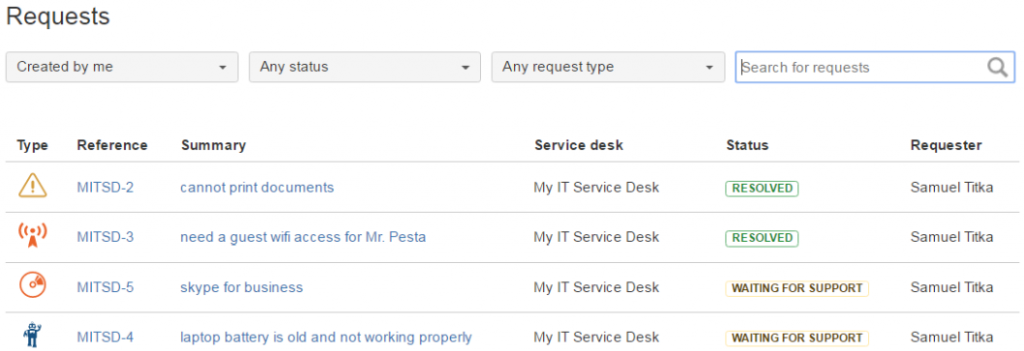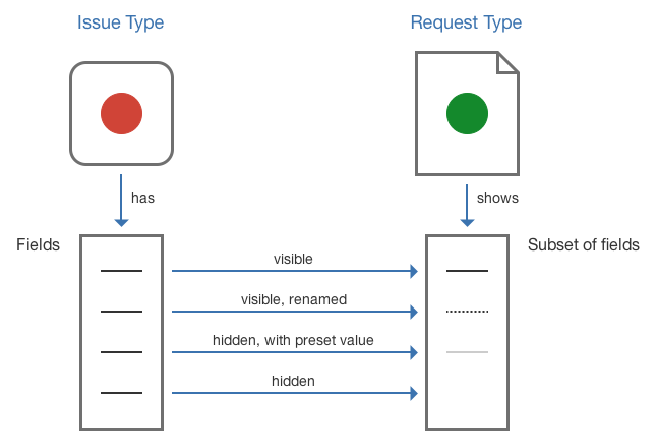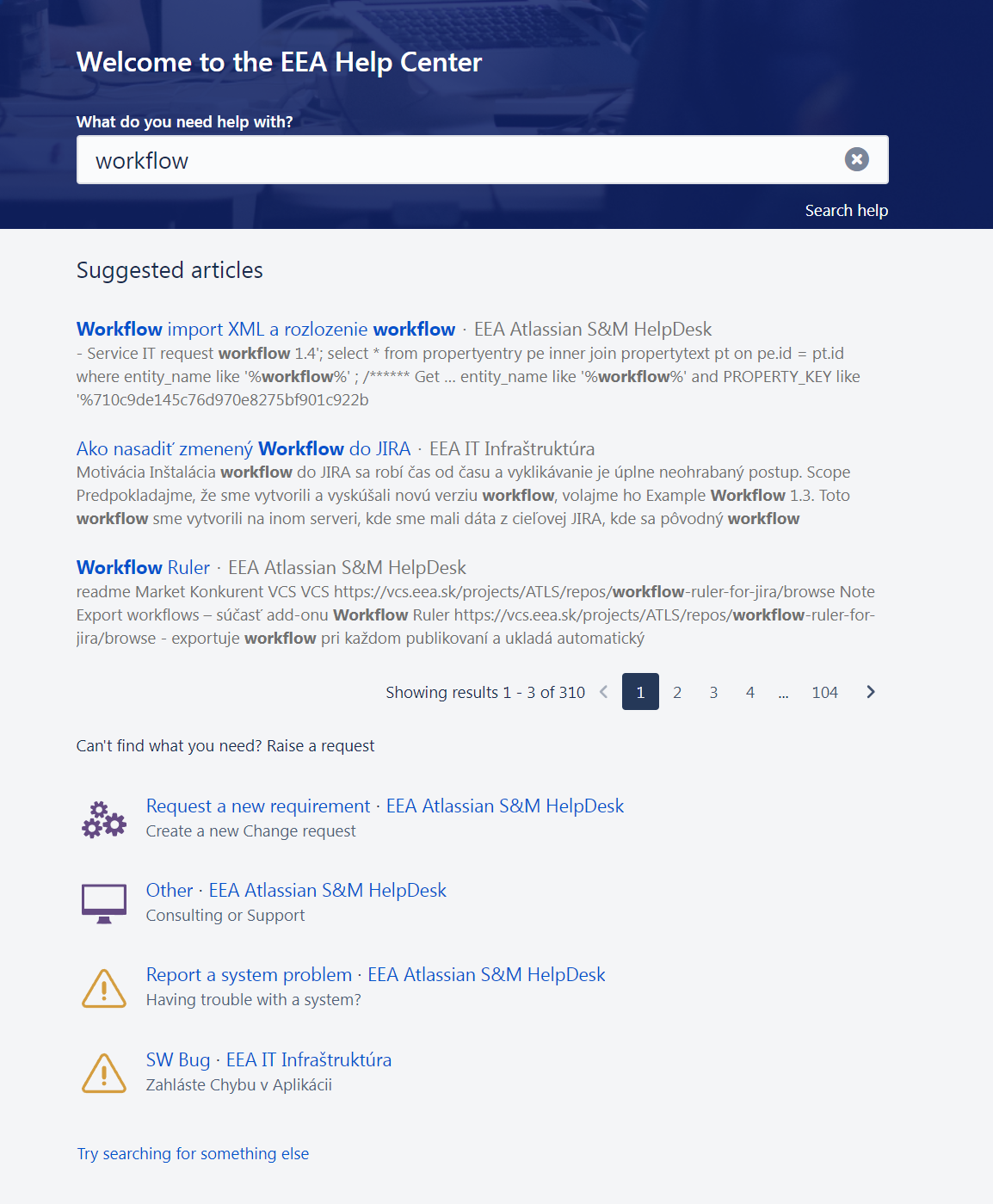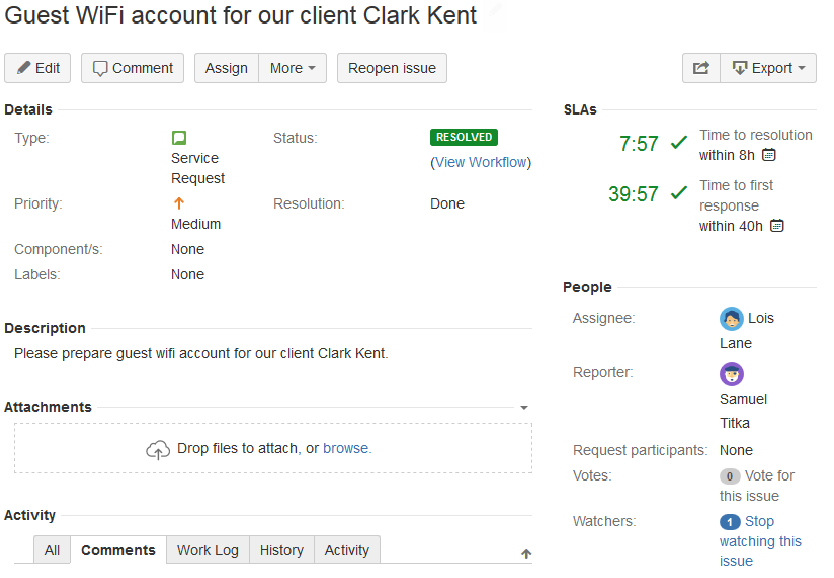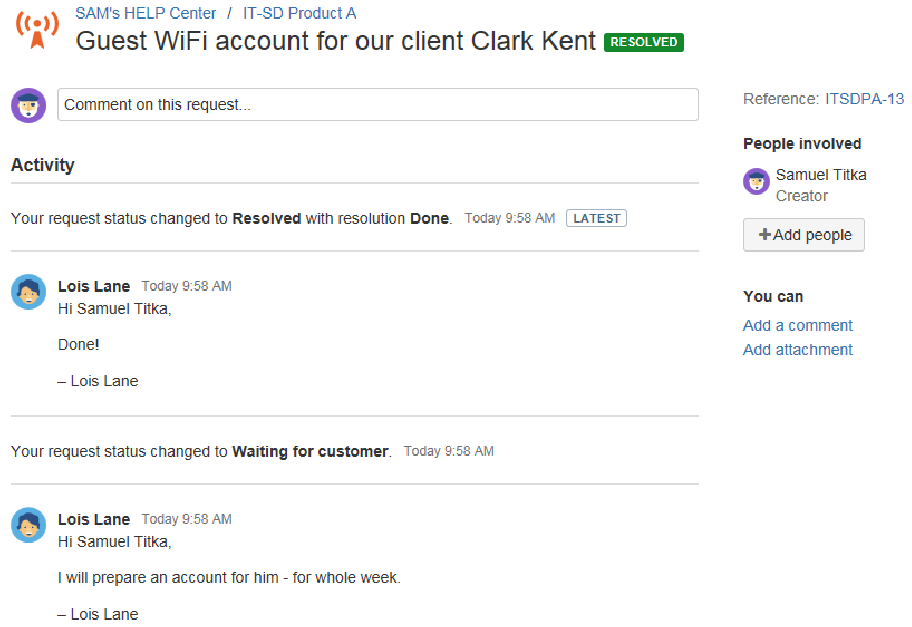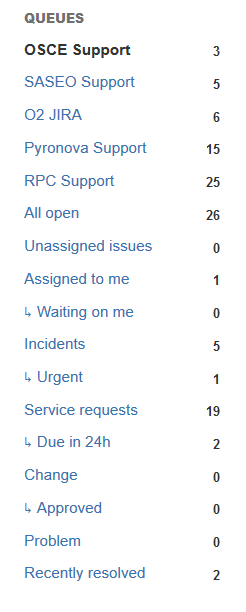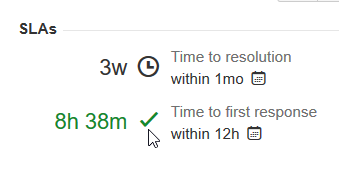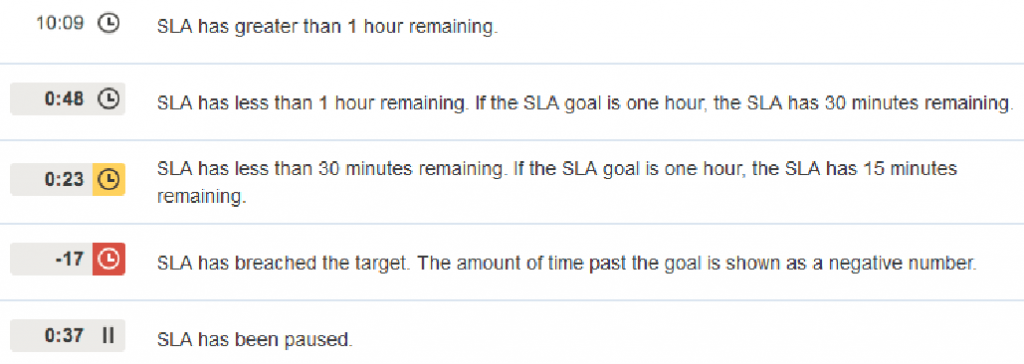It is currently the most progressive product from Atlassian. The Jira Service Management application allows you to receive, track, manage and resolve requests from customers.
It features a self-service web portal where customers fill out forms and submit them to request assistance. You can prioritize customer requests, track SLAs, and make sure you’re working on the most important things first.
In short, Jira Service Management helps the team to provide the best service to the customer.
The difference between Jira Software and Jira Service Management
How is it different from the well-known Jira Software?
Jira Software – is primarily designed for software development teams. This powerful platform enables task aggregation and agile project management in a single application. Using Jira Software will help you plan and prioritize software team tasks more efficiently.
Jira Service Management – includes all the features of the previous version of Jira Service Desk and is enriched with ITSM capabilities.
The main benefits of Jira Service Management:
- The first setup takes only a few hours, not months as with some systems (e.g. thanks to built-in ITIL workflows),
- A simple, intuitive portal shows clients what they need,
- Collaboration on requirements/incidents (possibility to invite developers to solve incidents),
- Built-in SLAs,
- Possibility to integrate knowledge base,
- Optimizable workflow,
- Automation,
- Reporting,
- Possibility of entering requirements via e-mail.
Roles in Jira Service Management
Agent – works on customer requests/incidents and communicates with the customer. Communication is in the form of comments on the request. The agent can also add an internal comment that is not displayed to the client. The agent can:
- View and edit assigned requests/incidents,
- add, edit and delete comments to a task,
- access the Service Desk customer portal and the Jira environment,
- manage content in the knowledge base.
Collaborator – this is not an official role, but you can invite a non-agent user to solve a request/incident… You can do this by mentioning them via the “@” sign. The collaborator must have access to the Jira Service Management project. The collaborator can:
- view requirements,
- add an internal comment (the customer can’t see it).
Customer – is the user who creates requests for the agent, and has access to the portal, but not to the Jira Service Desk environment. The customer can:
- create requirements,
- add public comments to the requirements he has created,
- add attachments to the requests he has created.
Administrator – The project administrator is a licensed user and can set up the Jira service project and the users in it.
Customer Portal
The customer portal is a page accessible from the Internet where customers enter their requests. The portal is mainly characterized by its simplicity so that the customer can quickly find what he needs. The design of the portal can be adapted to the needs of the company (colours, logo, types of requests…)
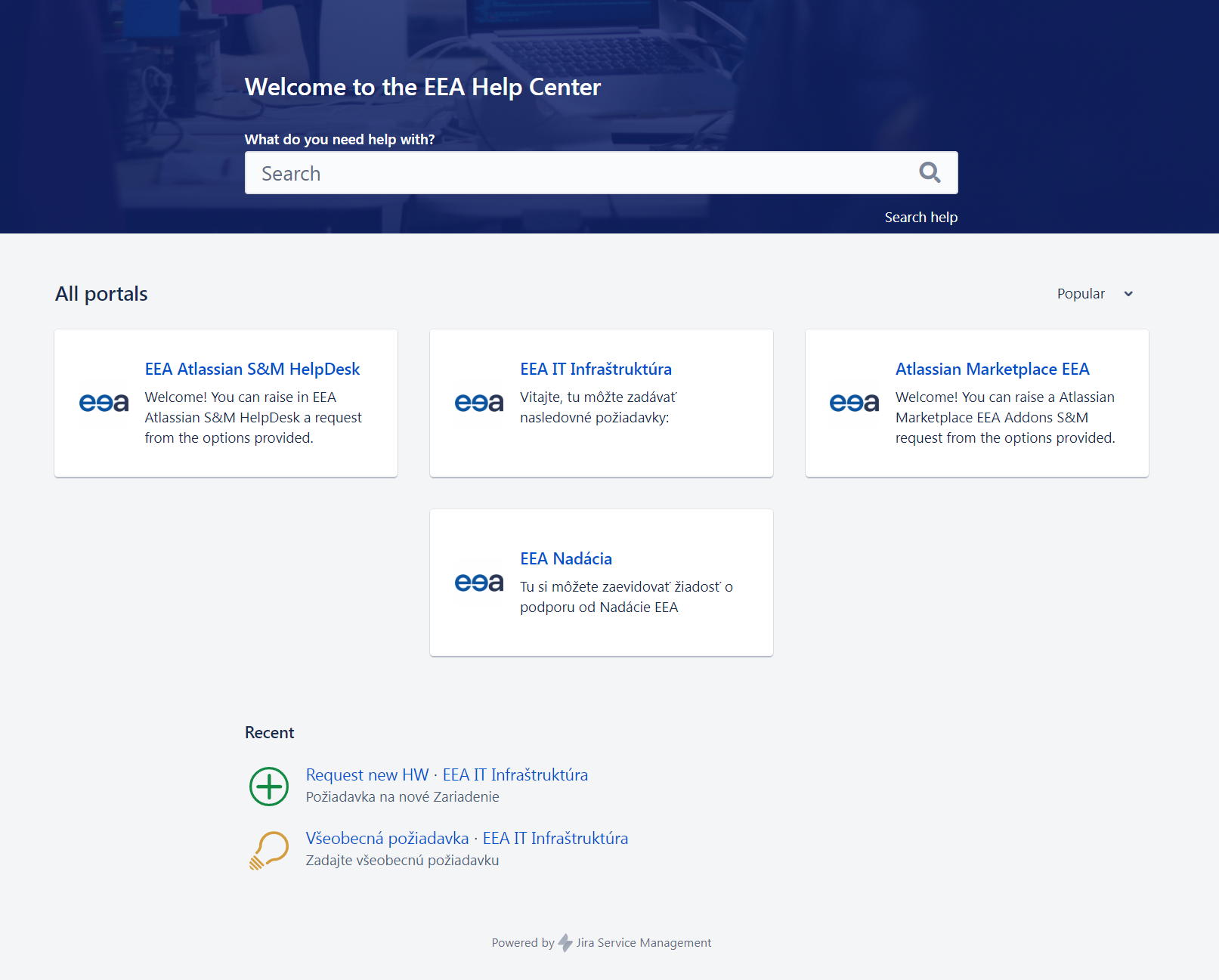
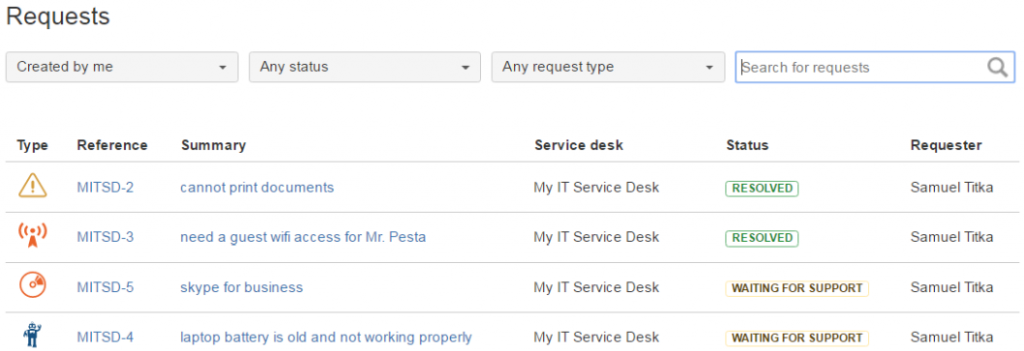
Types of requests in Jira Service Management
Request types allow you to organize the tasks that come to the service support team. In the first picture in the “Customer Portal” section, you can see three types of requests/requests, namely “Report a system problem“, “Request a new requirement” and “Other“.
If you are navigating from another Help Desk application, you can use the same request types. These can then be grouped together. Once you have defined the request types, you can use simple fields to ask clients to enter the information your team needs to resolve them.
The information requested from the client can vary depending on the request type (each request type can have its own set of fields that the client needs to fill in). When configuring fields for a specific request type, it is possible to set the field to display in the portal under a different name than in Jira or to hide it.
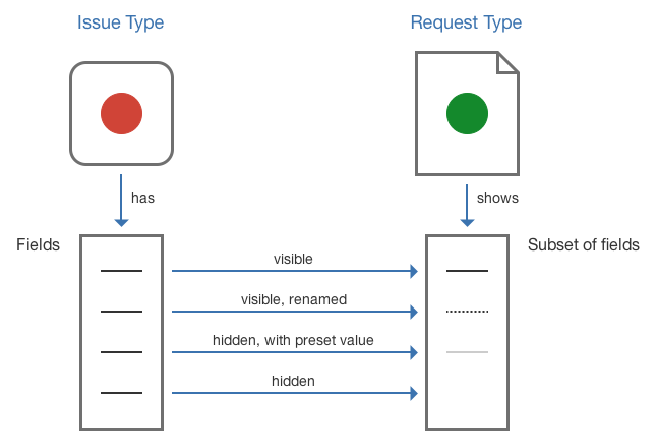
Knowledge base
The knowledge base is a place where we can provide customers with solutions to frequently recurring incidents (e.g. a VPN connection problem). However, the knowledge base is not located in Jira, but in an external system, Confluence, which is easily integrated with Jira Service Management.
The agents add articles to the knowledge base describing the resolution of recurring incidents. The customer starts typing the job title and according to the keywords the knowledge base suggests relevant articles to solve the problem. If the suggested articles do not provide a solution to the problem, the customer files a ticket. If the task type is not yet selected, the entire knowledge base is searched. If selected, it is possible to restrict the articles in which keywords are searched.
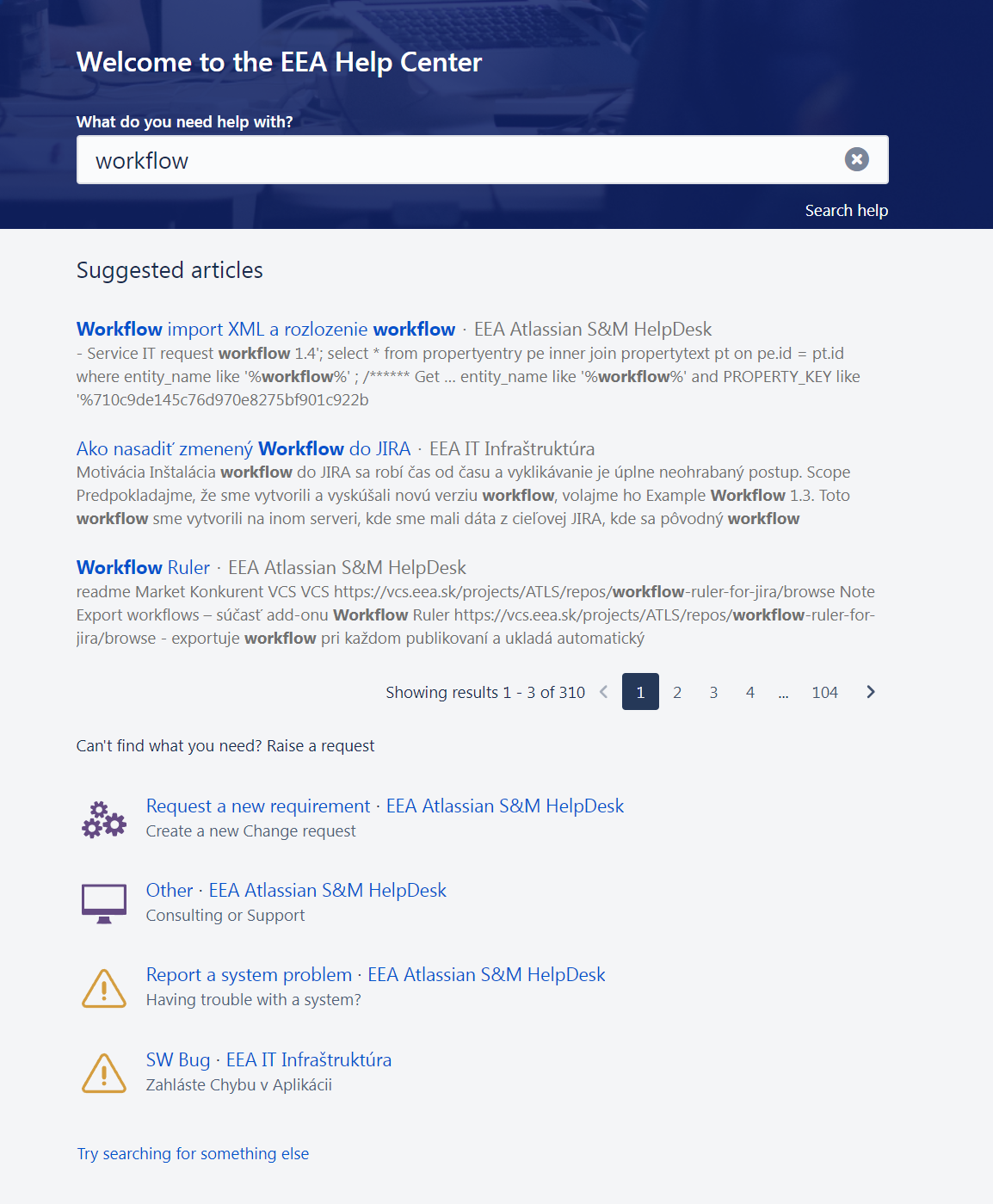
Different view of the requirement
When using Jira Service Management, the client has a different view of the request than the agent. The agent sees the job as a standard Jira ticket with all the options. The view for the client is simplified, it sees the sequence of comments (it only sees a comment from the agent if it has marked it as public) and the current status of the request.
Agent preview of the request:
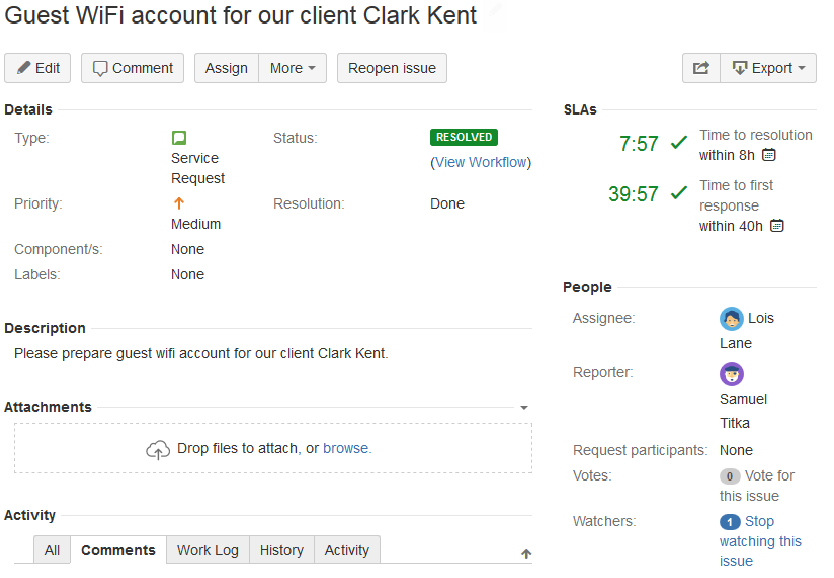
- View of the request by the customer:
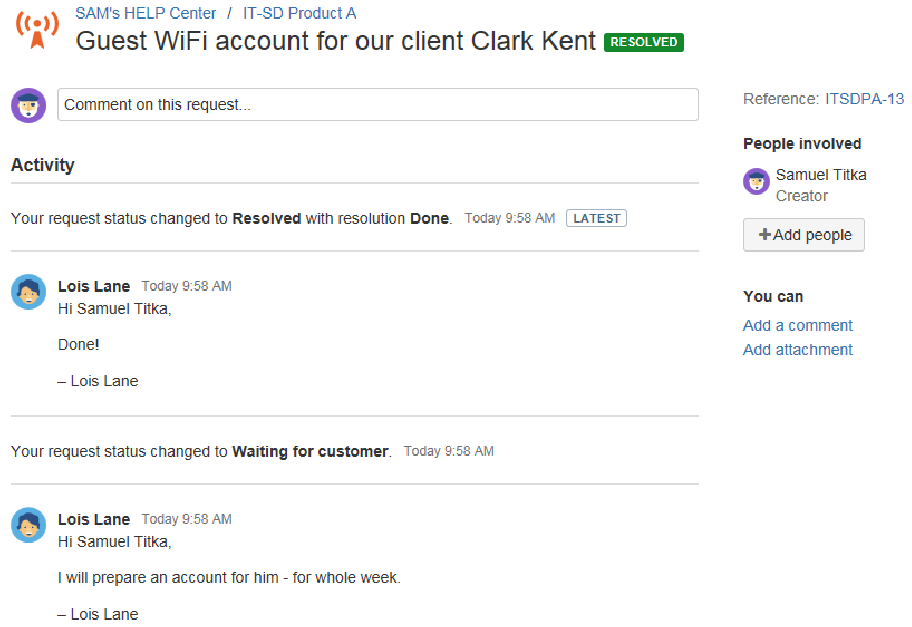
Queue
A queue is a list of requests that meet certain criteria. Jira Service Management comes with a number of predefined queues, an administrator can create multiple custom queues to increase agent efficiency. For example, if multiple clients use one Service Desk, we can create one queue for each client. Other examples of queues:
- according to priority,
- according to the time remaining to meet the SLA,
- by request types.
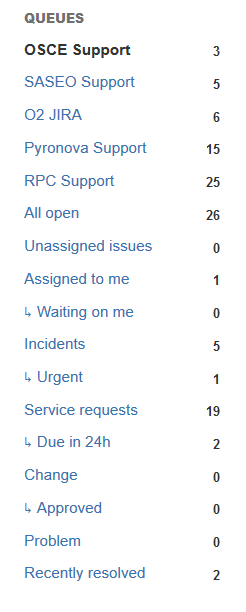
SLA (Service Level Agreement)
Jira Service Management comes with built-in SLA management where you can track how well your team is meeting agreements with your clients. SLA consists of two parts:
- Metrics – how the time is measured (when is the start of measurement, pause, end of measurement),
- Target – the time we want to achieve when measuring the SLA (targets can be different depending on the requirements criteria – for example, by priority).
We have the option to use predefined SLA metrics or define our own. When measuring SLA, we can specify the working hours in which we provide service to the client (e.g. 09:00 – 17:00) and ensure that SLA measurement does not run during weekends and holidays.
Example of how an agent sees SLA:
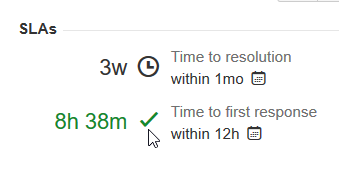
- When running SLAs, the Jira Service Management colour-codes how urgent the SLA is to resolve the requests.
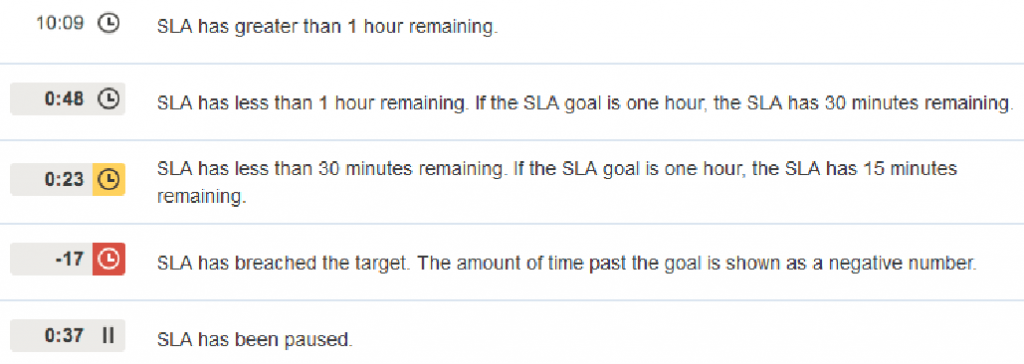
SLA functionality is not available in Jira Core/Software (only after app installation).
Automation
Jira Service Management comes with a number of automation that perform frequently recurring tasks for agents. An example of automation might be closing requests that a client has not responded to for a certain number of days. If the client writes a comment after closing the task, the task can be reopened without agent intervention.
Workflow engine
Just like Jira Software, Jira Service Management has a powerful tool for creating workflows built into it. A workflow is a sequence of states and steps (transitions between states) that define the process of resolving a request. Creating a simple workflow streamlines the work of agents on customer requests. It is also possible to display different status names in the portal than the agent sees directly in Jira.
If you opt for Jira Service Management, an ITIL framework-compliant environment can be prepared in minutes (Jira comes with built-in workflows that are compliant with this framework) for Incident Management, Problem Management and Change Management. These workflows can be further customized to specific customer requirements.
Approvers
Some requirements need to be approved before the team can start working on them (e.g. a new admin account). Example of a workflow with approvals:
- A requester creates a request via email or through the portal.
- When the request reaches a status where approval is required, the approver is notified.
- In the client portal, the approver approves or denies the request.
- The request moves to the next status and the requester is notified of the approval/disapproval of the request.
Reporting
Jira Service Management has built-in reports that let you see your team’s performance. Built-in reports that Jira Service Management provides:
- Created vs Resolved,
- Time to resolution,
- SLA met vs breached.
In addition to the built-in reports, it is possible to filter jobs using JQL (Jira query language). The filtered data can be exported to a CSV document. Another way to use a JQL filter is to display its results on the Jira dashboard.
Dashboards can be configured in different ways to display accurate real-time data. They can be shared with all users or just a group of users.
Apps
App (plugin) is a separately installed component that extends the functionality of Jira Service Management. A large number of these extensions are available on the Atlassian Marketplace.
Price of Jira Service Management
The price of Jira Service Management is based on the number of agents. Do not hesitate to contact us for an advantageous quotation.
Our services
As long-time experts in Atlassian tools, we offer you the following services:
- we will arrange licenses for you,
- train you,
- deploy and configure the Jira Service Management in your environment,
- migrate your data and integrate the tool with third-party software,
- localize your system into Slovak and Czech language,
- program additional plugins for you.
if you are interested in Jira Service Management, do not hesitate to contact us. We offer consultations with experts who can perform the Jira service desk setup according to your internal processes.
Július Presinszky
Atlassian consultant
Contact us