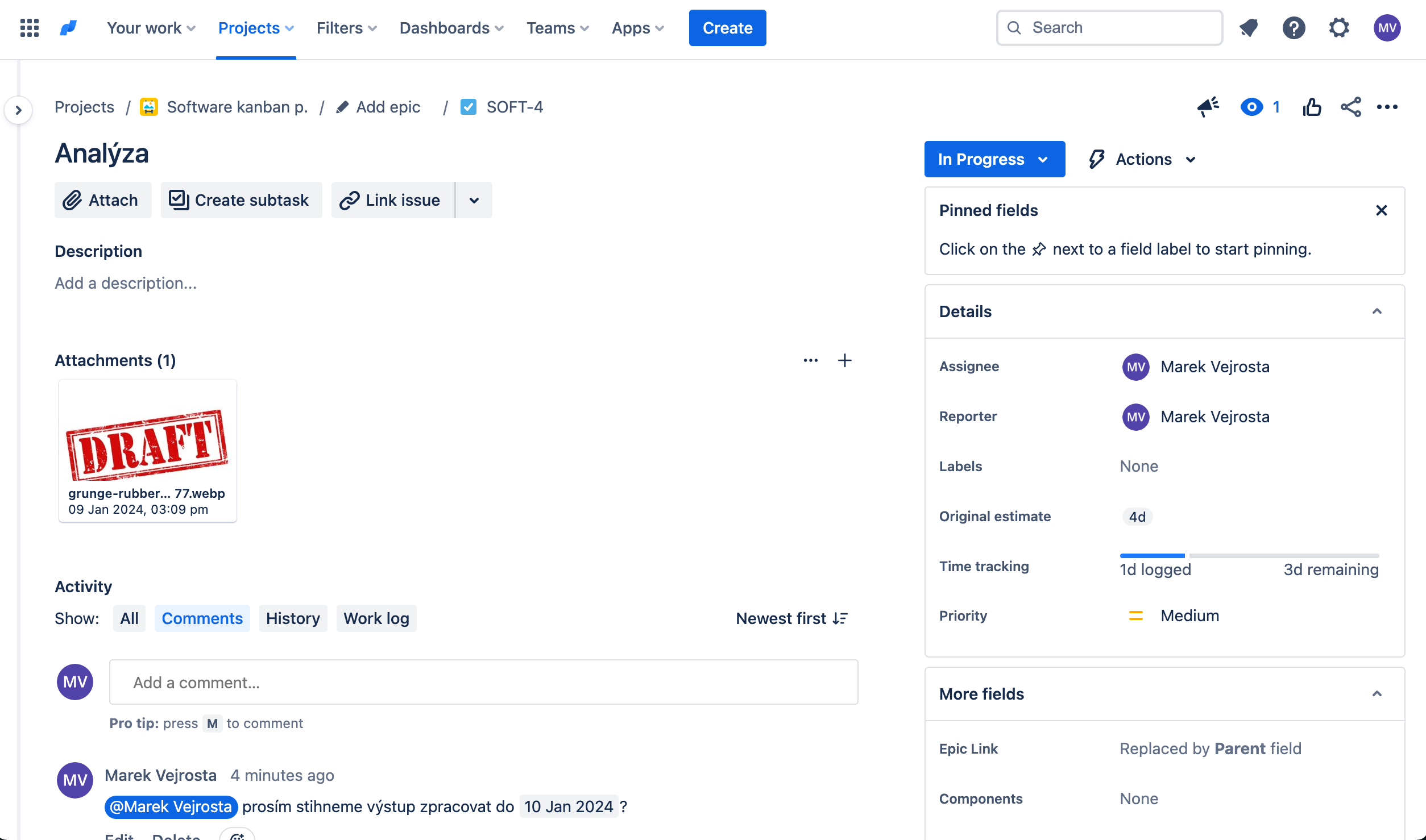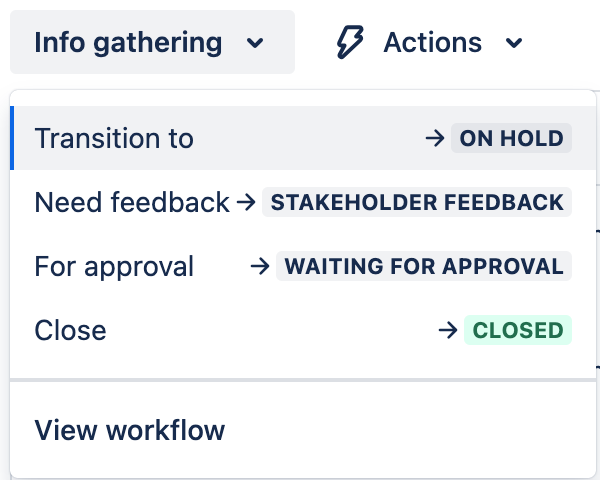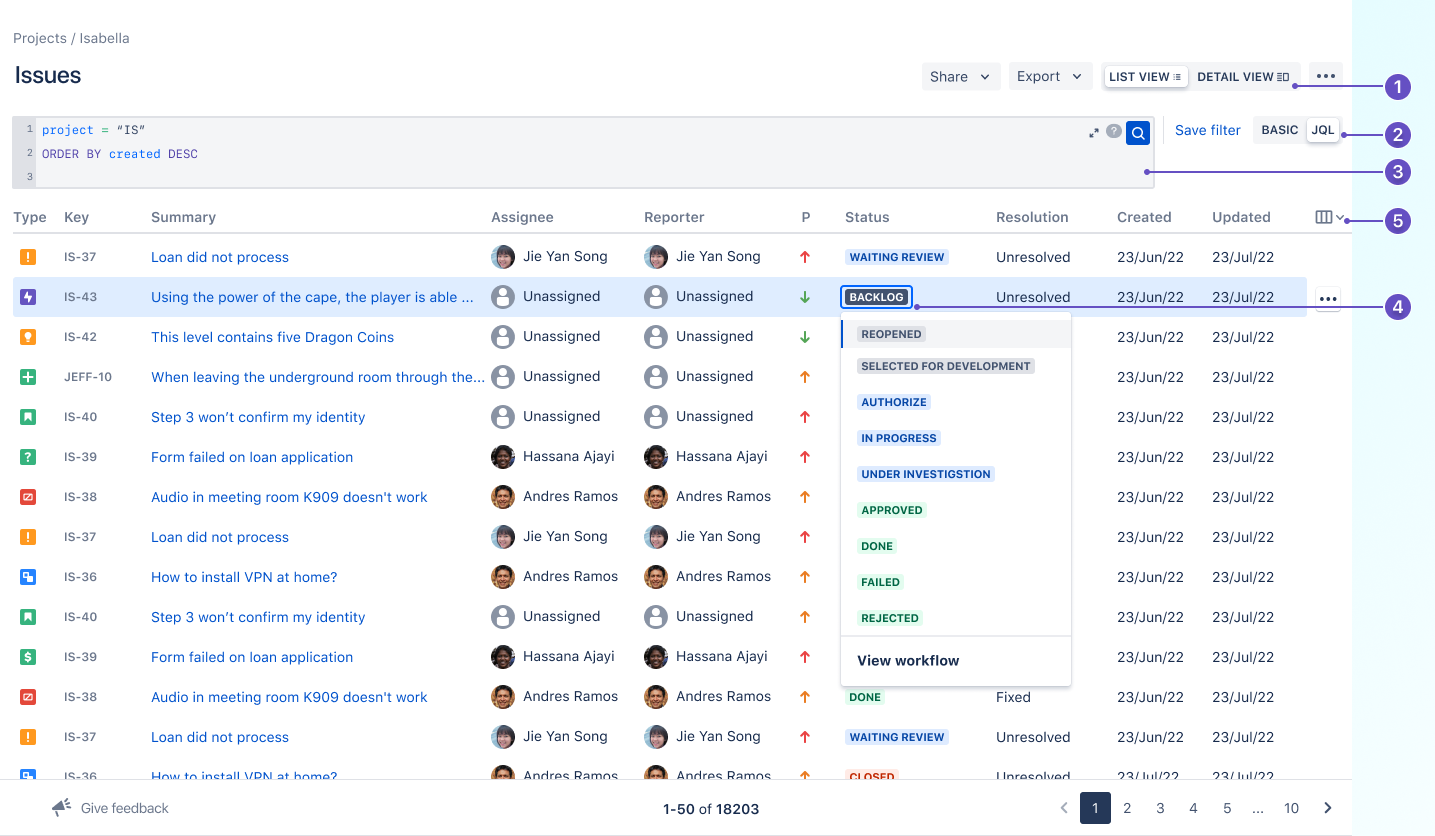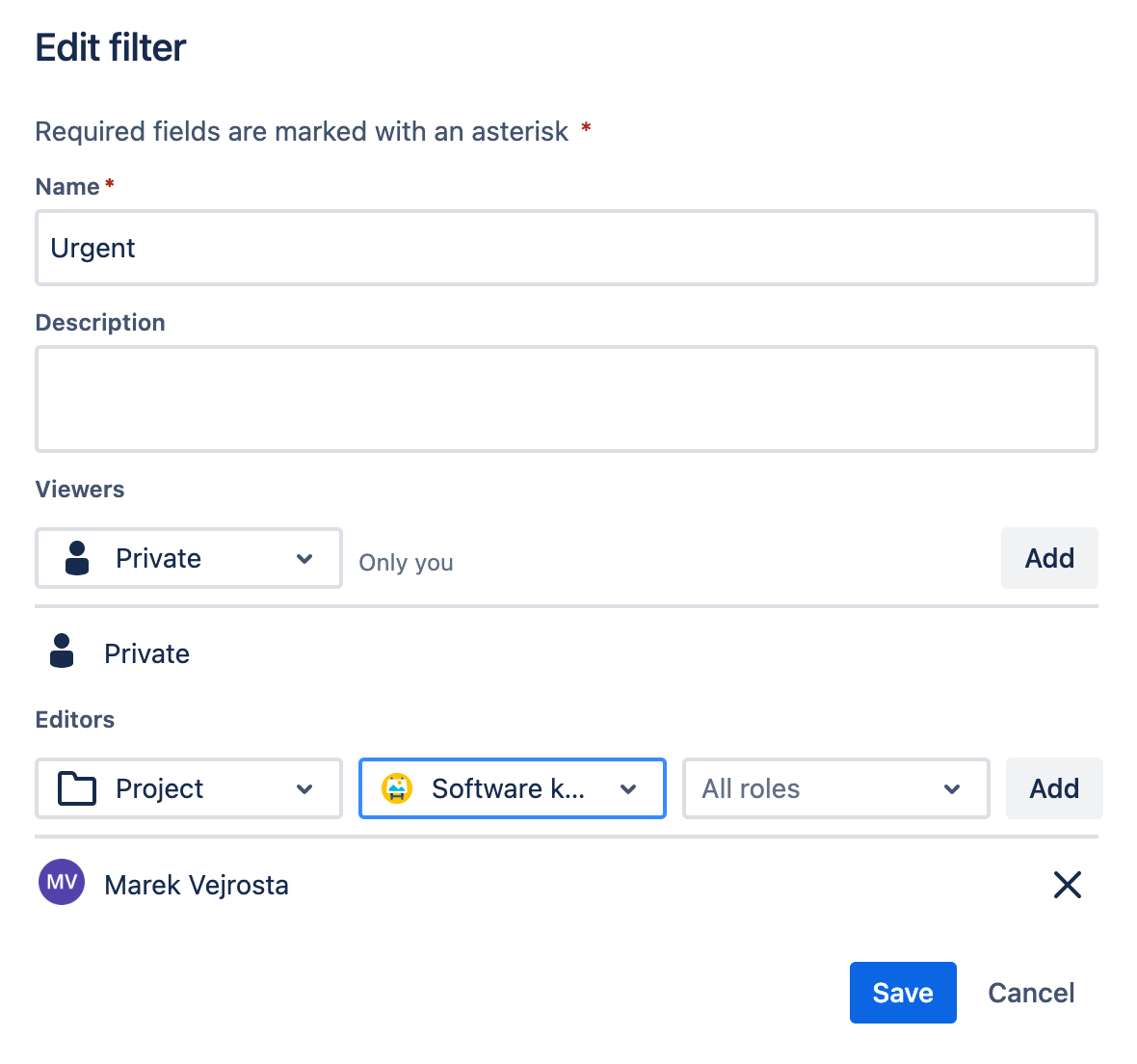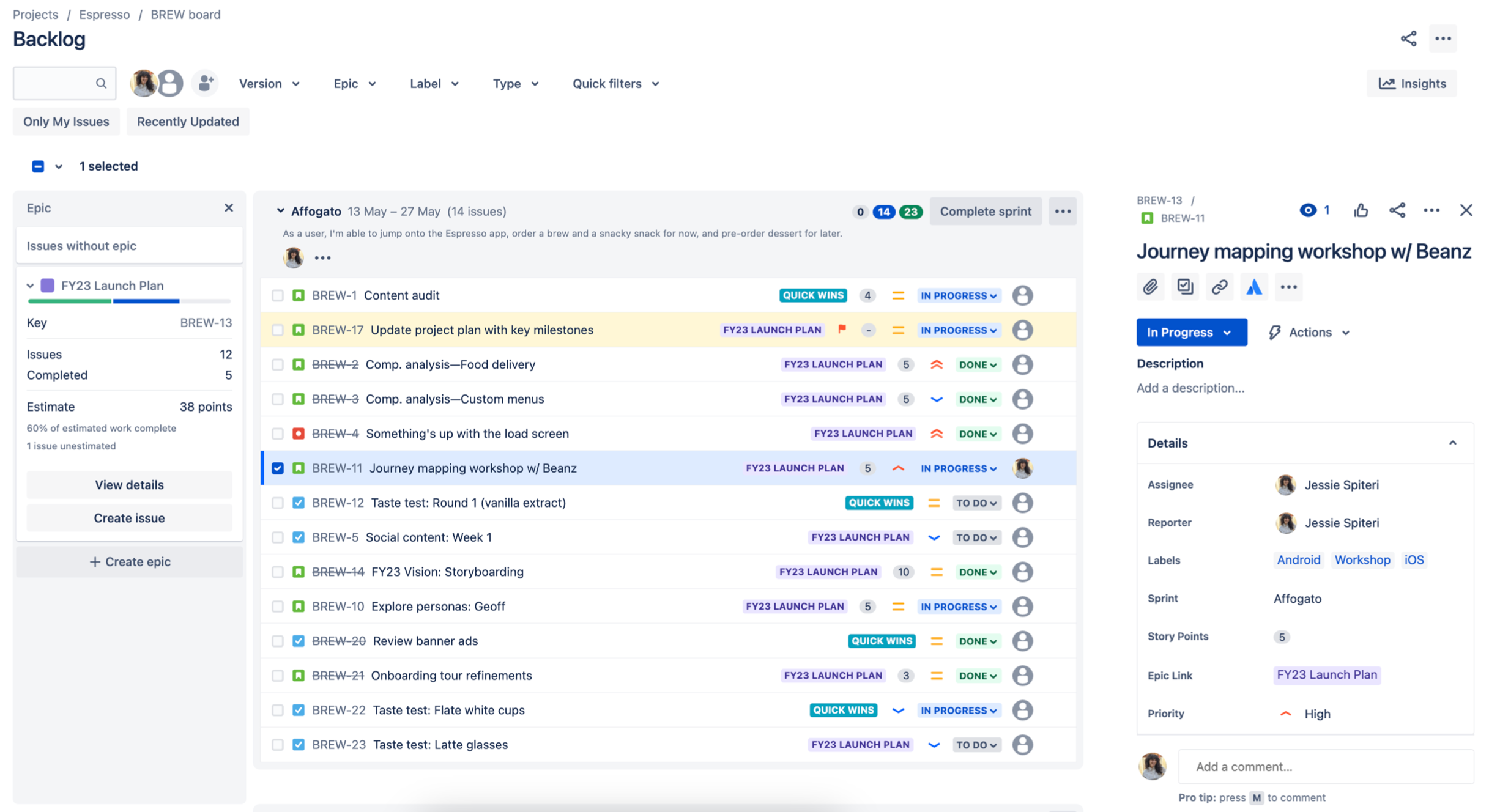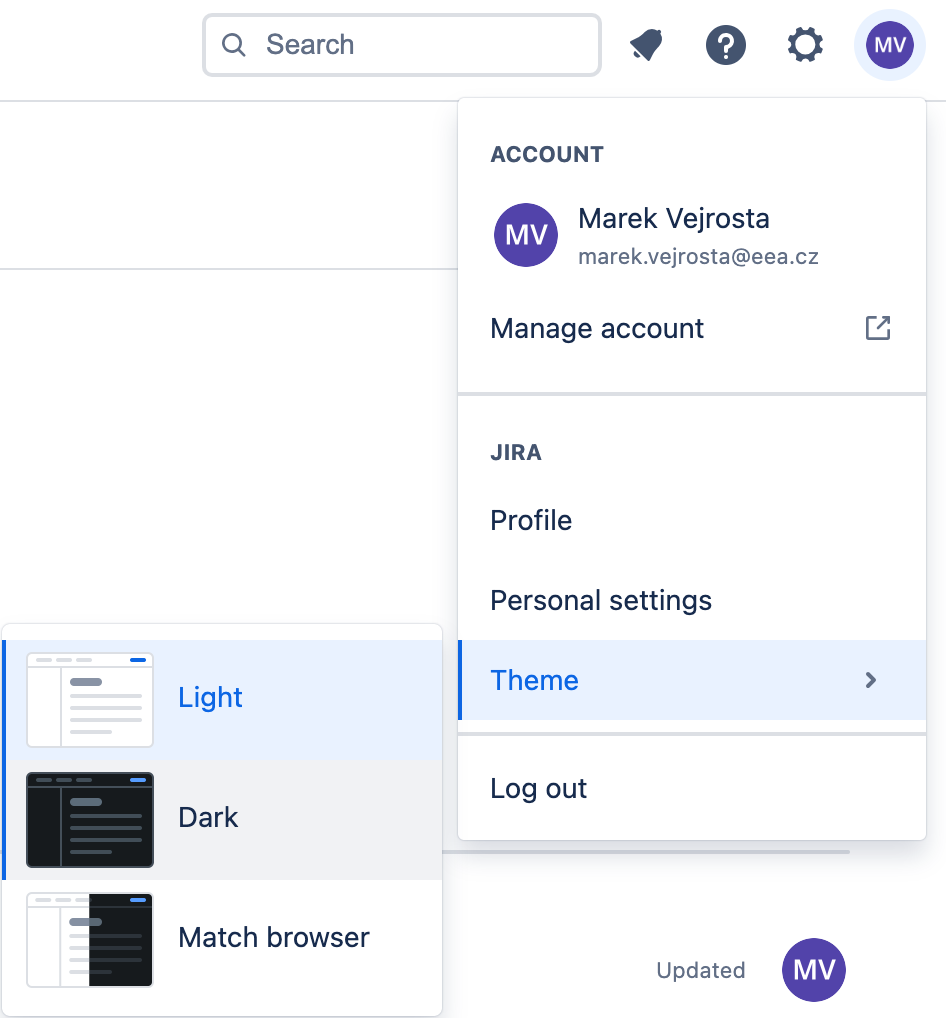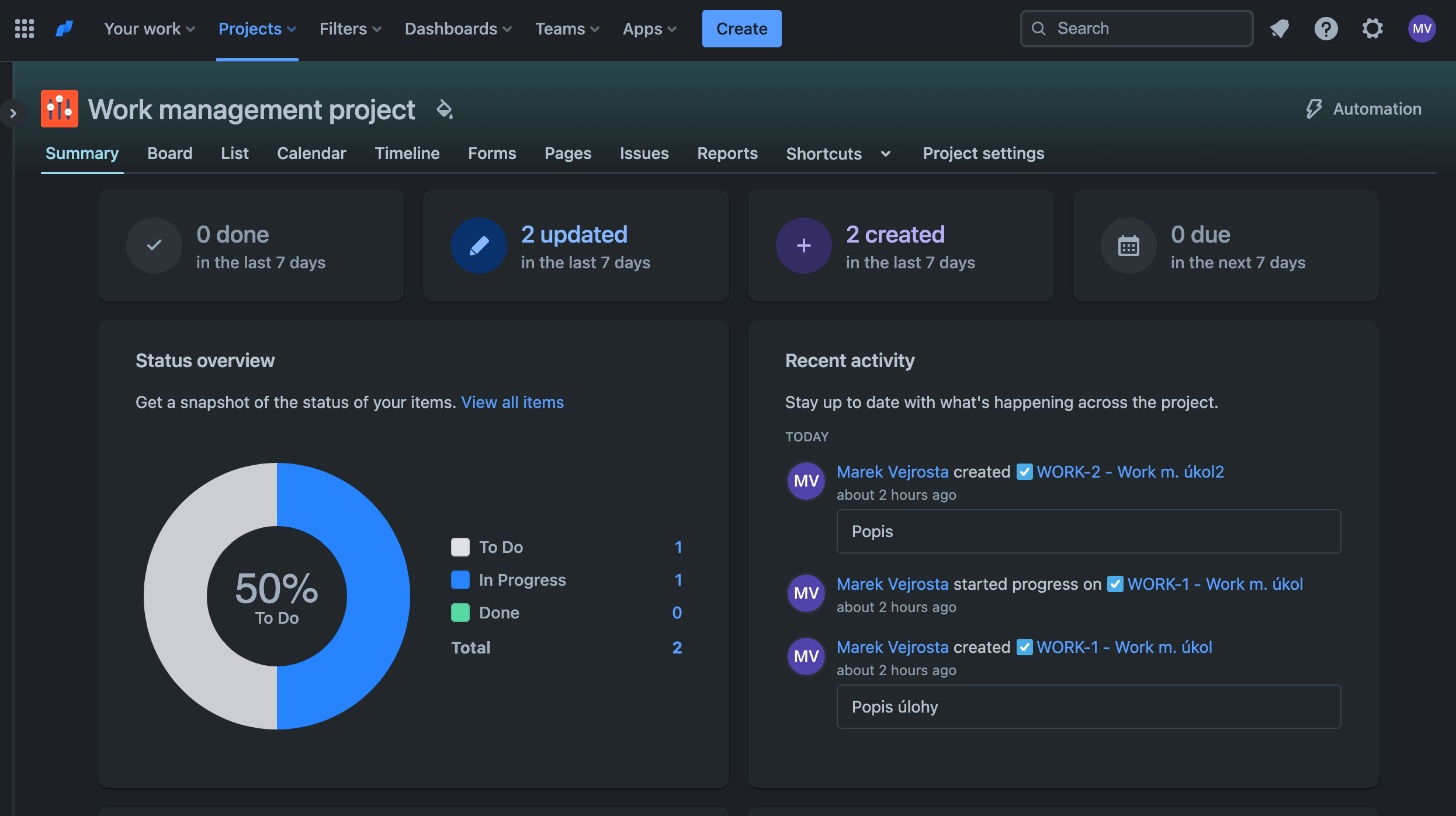Approximately two years ago, the first migrations of Jira from the server to the Atlassian cloud began. At that time, one could say that Jira in the cloud was almost the same as the server version, with minor differences in display. Today, this statement would no longer hold. Let’s take a look at the biggest changes in Jira Cloud that make it an even better assistant.
What the server couldn’t do, the cloud can!
Testing Environment – Sandbox
Have you ever used or are you still using Jira Server or Data Center? Have you ever measured how much time your IT spends creating a new testing environment or restoring a test from a production backup? If you’ve never tracked the time required for these activities, it’s better not to start.
The good news is that Sandbox for Jira Cloud Premium plans can be updated quickly. It only takes a few clicks. No one has to worry anymore about which server to set up the testing environment on, whether it has sufficient performance, or what availability it has.
The Sandbox from the production Jira Cloud can be generated and updated by the administrator with just a few clicks. Additionally, they can choose whether only configurations or data should be copied as well.
For now, certain limitations will hopefully be eliminated over time:
- Automation rules are not transferred. However, they can be exported and imported in bulk, so let’s just consider it an increase in workload.
- Application configurations are not transferred. This is a more significant complication. Applications need to be launched on the Sandbox and configured according to production.
But what personally bothers me the most? Transferring configurations from the Sandbox to the production Jira.
We prepare the configuration in the test environment, and the requester tests and approves it. But what then? Transfer everything manually? Just a few months ago, yes. Now, with the Revyz Configuration Manager for the Jira application, configurations can be easily transferred to production.
Layout Configuration
On the server, we worked on task details where fields such as “user picker,” “date picker,” and others were strictly separated. In Jira Cloud, not only does it blur the differences in field types, but it also allows you to set the view without the need for task screen configuration.
You can “pin” key data on the task, hide less important information, and display it only after clicking on further details, or display it only if it has a specified value. More information can be found here.
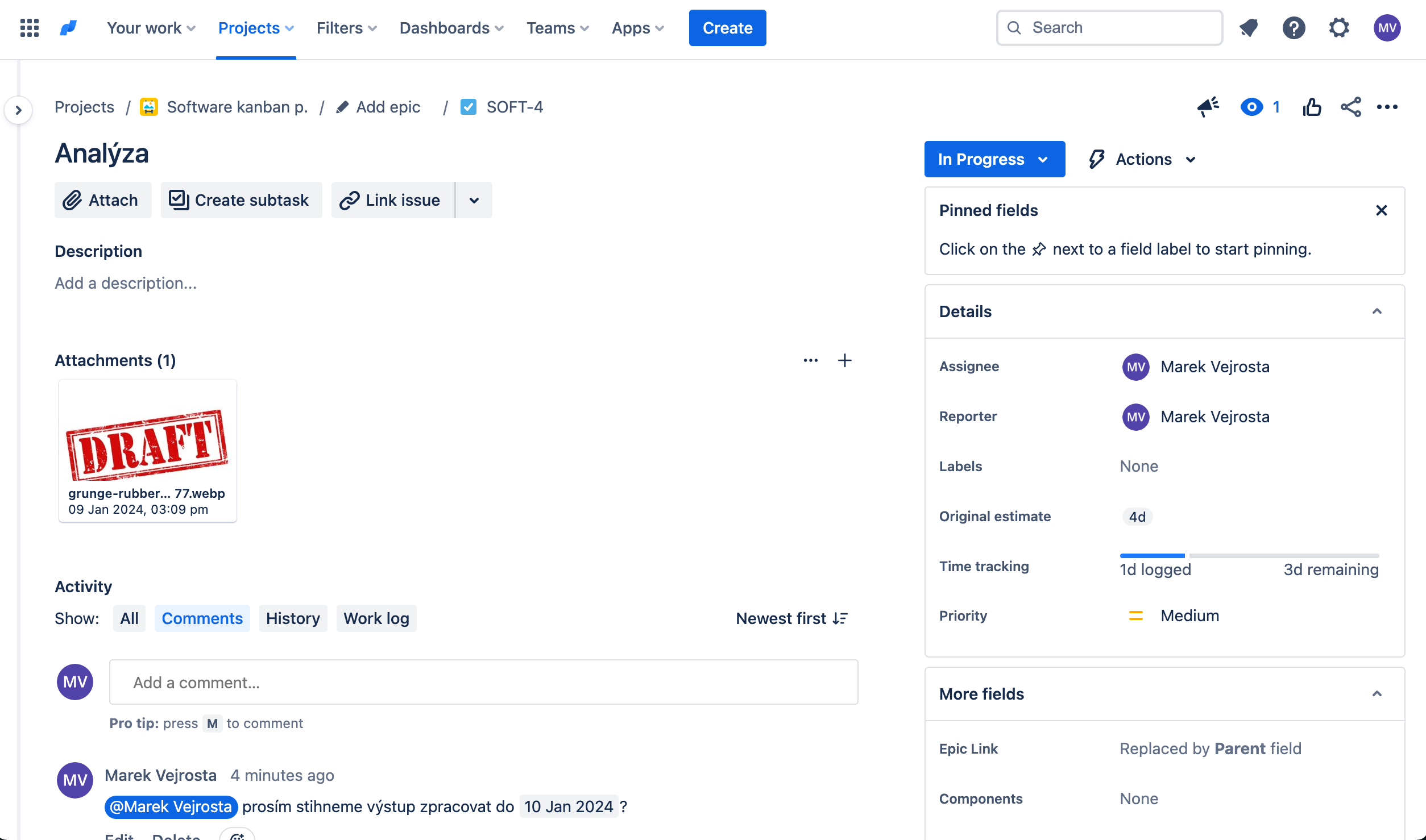
Workflow Status Change
On Jira Server, we struggled for a long time with larger workflows, with a not entirely convenient solution where transitions between states were displayed as buttons right below the task title next to functions like “edit, new comment, more…”.
There wasn’t much space left for additional buttons, so when creating a workflow, the admin had to choose the shortest possible names for transitions between states, which still had to be sufficiently understandable. It wasn’t until some version came along with the so-called “workflow transition button,” that all available transitions were offered.
In the cloud, someone thought even further, and in addition to transition names, the name of the target state of the workflow is finally displayed.
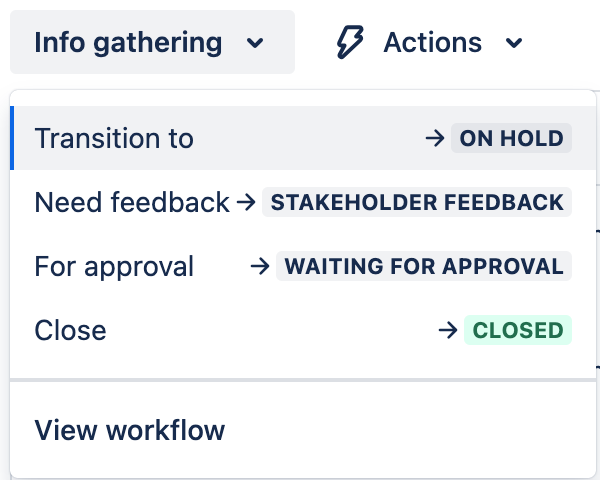
Your Work
The new view has become a new landing screen for Jira for many users. Where is it leading you?
- To the projects you last worked on.
- To the last created or edited tasks.
- To the last viewed tasks.
- To tasks assigned to you.
New issue search
In spring 2023, a new issue search was introduced. Here are its three main advantages:
- New JQL editor.
- Faster searching.
- Editing selected task fields directly on the list view.
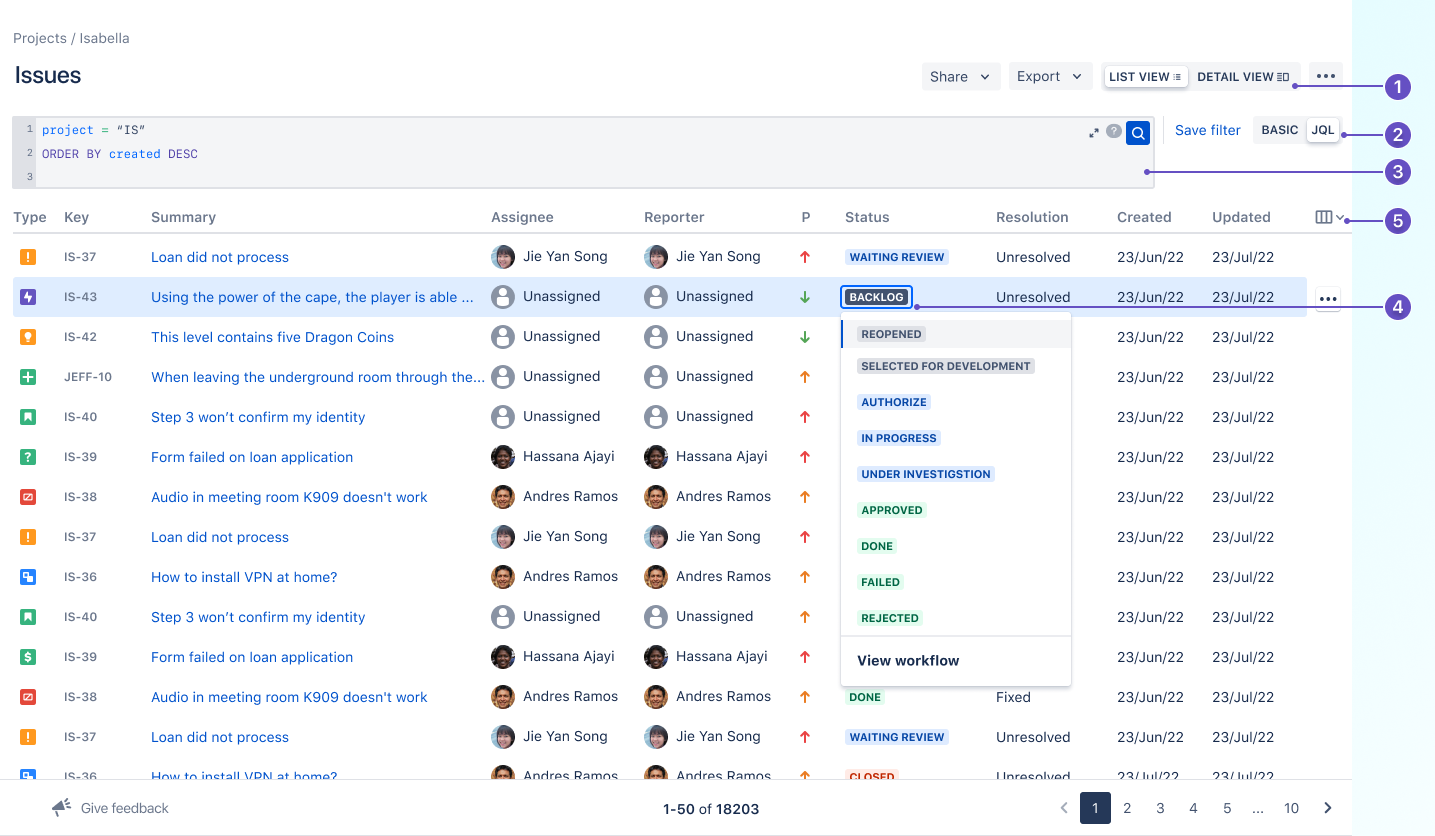
Switching between views – more significant changes can be found in the list view.
- Switching between basic and JQL mode – The JQL editor validates expressions faster, highlights any errors, and also provides suggestions for correction.
- New JQL editor – Finally, it is possible to “expand” the editor and control the expression line by line according to your discretion.
- Edit state without opening the task – Editing the task state, as well as other selected fields, is possible directly from the list view.
- Column configuration – Unfortunately, the list view currently does not support displaying all the fields we are used to, but we definitely won’t have to wait long for them.
Issue Filters
One significant but important difference:
- In the filter detail, it’s possible to set who can edit it (previously only the right to view).
In practice, this limitation led to the creation of dozens to hundreds of unnecessary filters simply because the filter user needed a minor adjustment. However, because they were not the owner of the filter (nor an admin to take over the filter), they had no way to modify it.
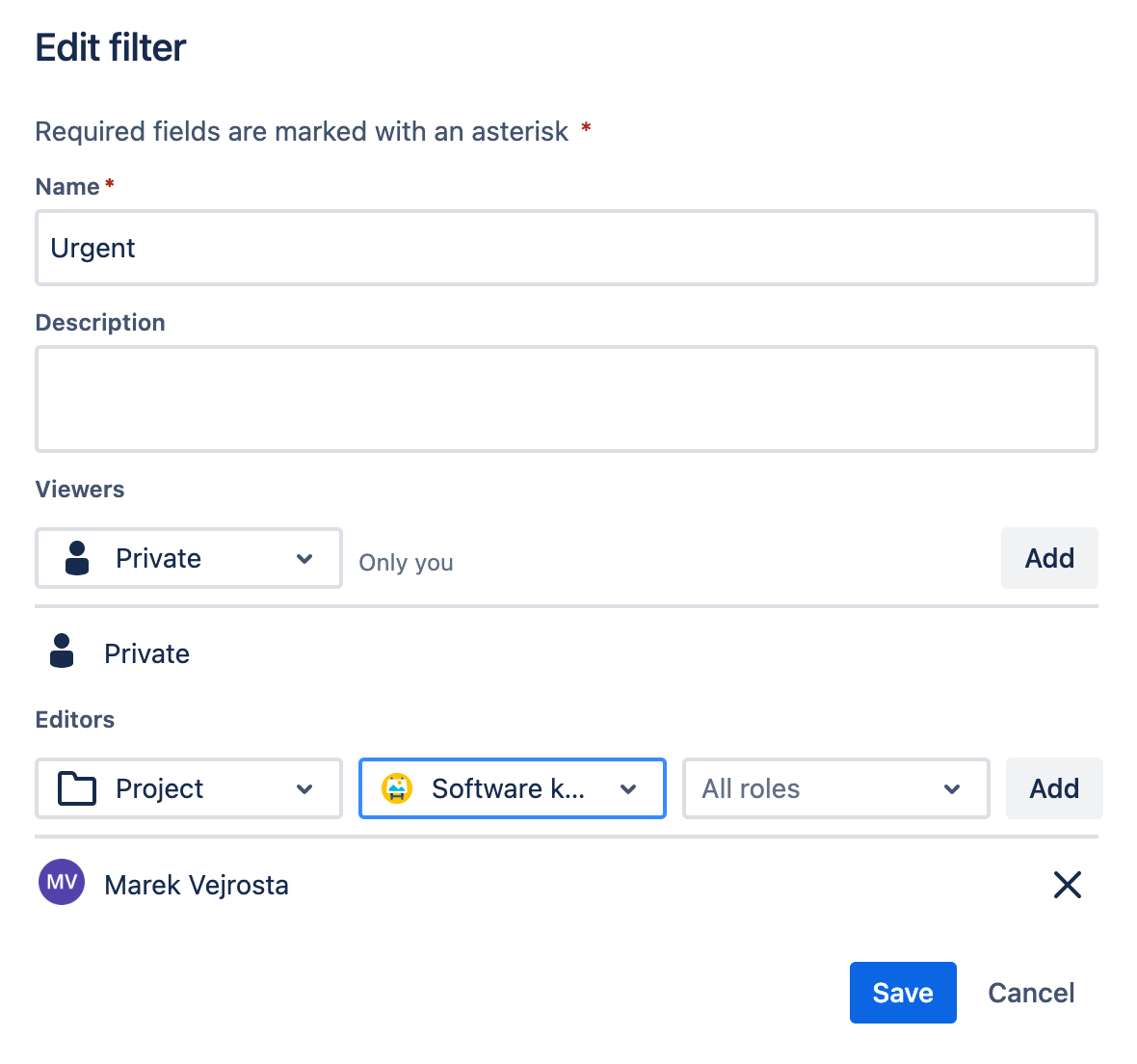
Dashboards
Gadgets or layouts don’t change significantly. However, here are the updates:
- The entire dashboard can be edited within the design. You can then publish or discard the entire design. Users’ work is not restricted by admin configurations.
- Automatic data refresh can be set for the dashboard. Previously, this was only possible for individual gadgets.
- Similar to filters, permissions for editing can be set for the dashboard.
Scrum Backlog
The backlog in Jira Software scrum projects is no longer just for creating sprints and prioritizing tasks within the backlog. The backlog overview has become a workspace for the scrum master. It’s worth highlighting:
- Task estimation directly within the backlog view.
- Workflow status changes on tasks without the need to navigate to the task detail.
- Task splitting – dividing large stories into smaller, better estimable, and plannable tasks.
- Flags – marking selected tasks that require attention.
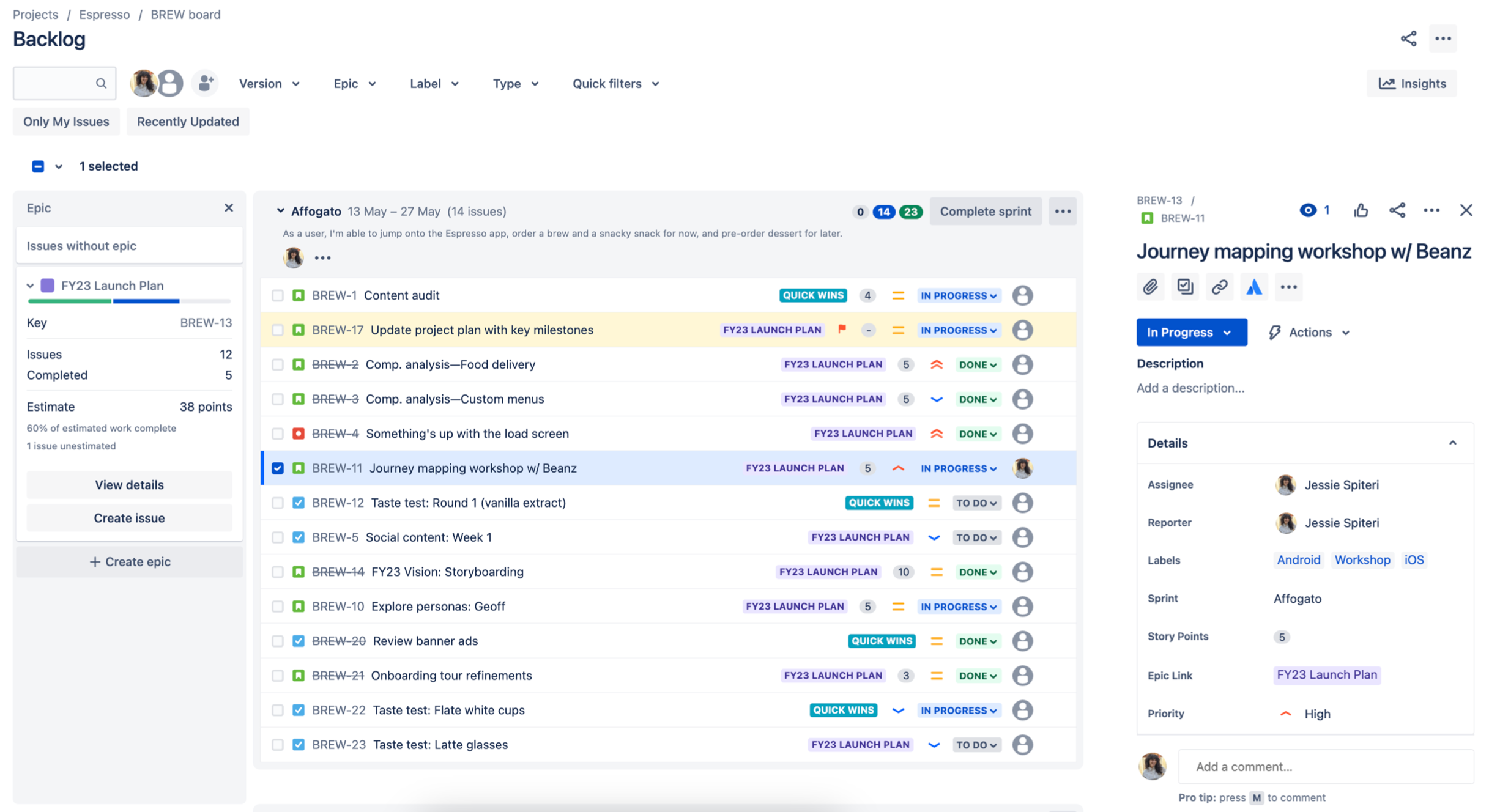
Dark mode
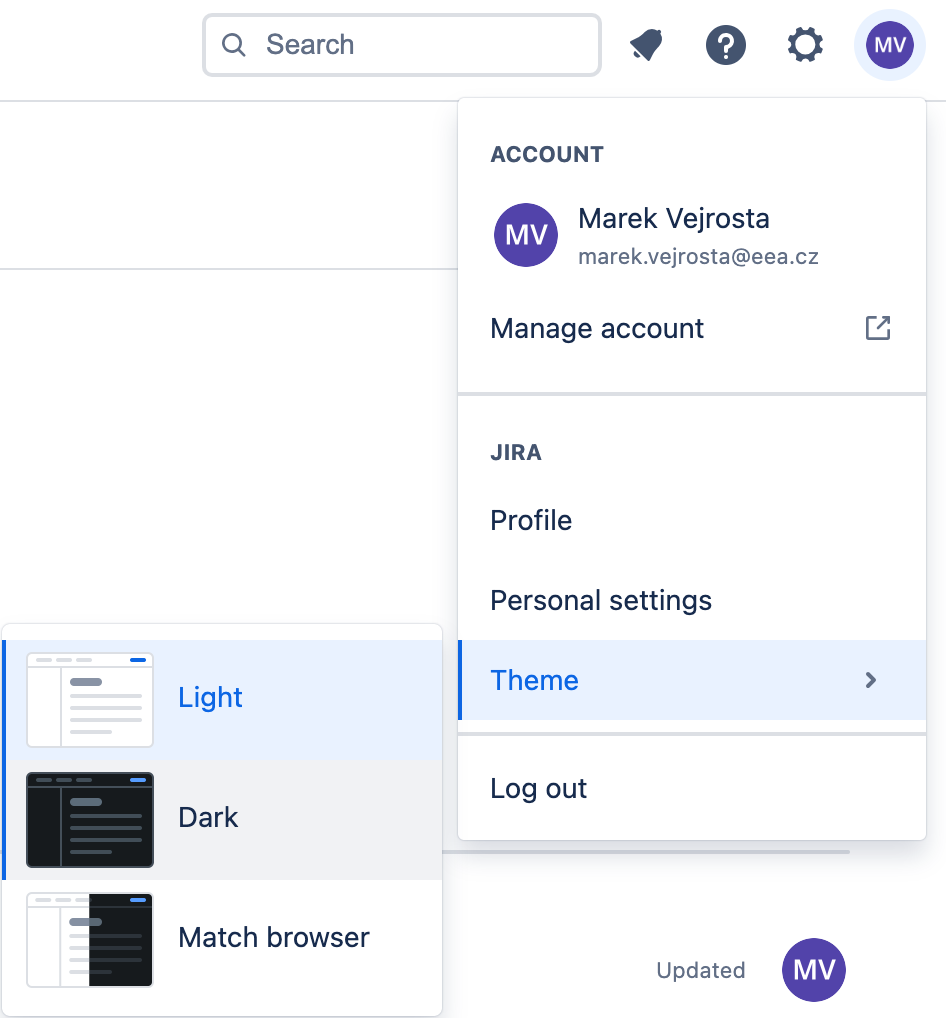
In Jira on Atlassian Cloud, you’ve been able to enable “dark mode” for approximately a year now. Dark mode not only looks better (at least that’s how I see it), but it has two significant impacts:
Gentler on the eyes
The screen in dark mode emits much less harmful “blue light“. This is responsible for a quick feeling of eye fatigue. It affects disruptions in the sleep cycle, so it’s recommended to have a blue light filter on devices in the evening.
Battery-friendly
When using dark mode, battery consumption significantly decreases, assuming you’re using a device with an OLED screen.
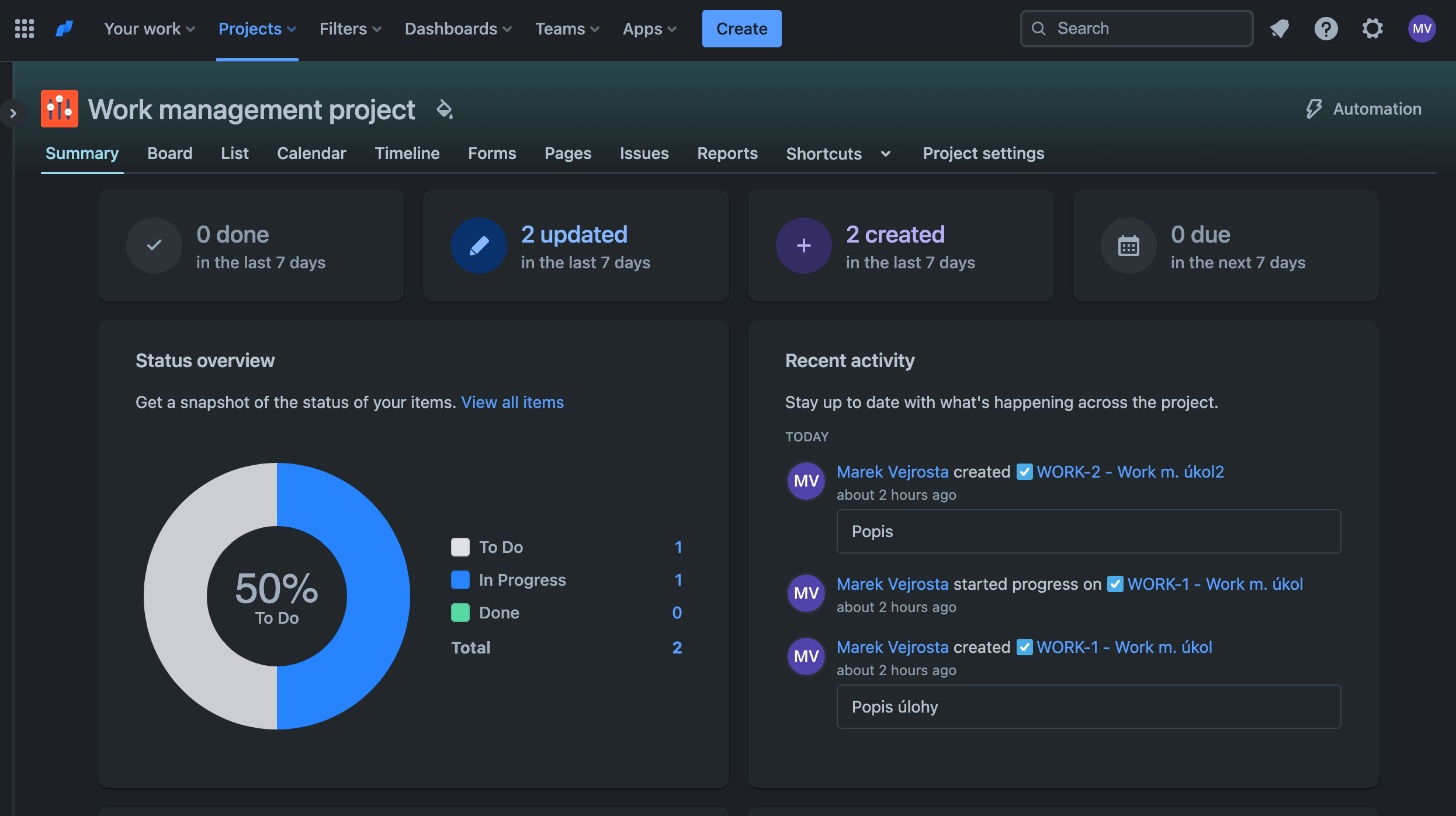
Jira Cloud offers much more.
The topic of Jira won’t just leave us. Especially noteworthy are Jira Advanced Roadmaps and also Automation.
Atlassian Cloud is constantly moving forward. In this blog, only some of the innovations from Jira are highlighted. In addition to new features, you may have also noticed new products like Atlas.
If you don’t want to waste time doing your research, comparing on-premises solutions with the cloud, or searching for differences in product plans (Standard/Premium/Enterprise), we’re happy to provide you with the necessary information for the right decision. You can choose from consultations to training sessions and workshops on very specific topics.
Marek Vejrosta
Atlassian Consultant
If you need help from experts with the implementation or setup of Jira and Confluence, or advice on how to use them most effectively in your company, don’t hesitate to contact us.
Our Atlassian Solutions